How to export more than 500 Multi-Channel Funnels in Google Analytics
Due to the suceess on our post on How to export more than 500 rows in Google Analytics we’ve been posed an interesting question which highlights a limitation of that method. It DOES NOT work for exporting Multi-Channel Funnels (Top Conversion Paths) and only returns the first ten line items, but we think we’ve found a solution.
Please let us know how you get on and what bugs you find.
The common method that people including ourselves was to alter the query parameters in the URL to visually display a greater number of results before clicking to export. The trouble here is if your browser has a number of tabs open and you try to display 10,000 results the you risk crashing the browser. This method is outlined in Google’s help page titled ‘Exporting and Emailing Reports’.
Please bear in mind that if you’re using the free version of Google Analytics, reports are limited to 50K rows: https://www.google.com/analytics/premium/features.html
Step 1 – Create Bookmark
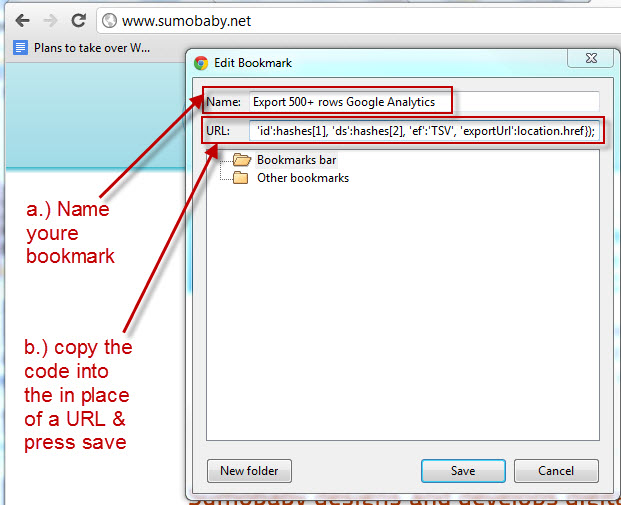
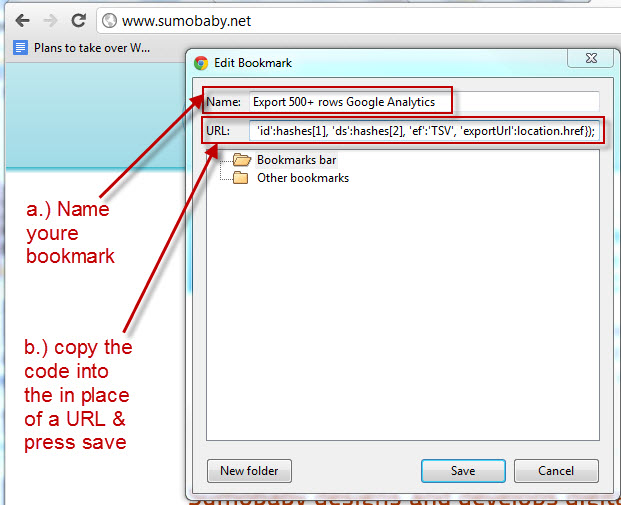
- Create a new bookmark in your Browser;
- If you have your Bookmarks bar visible then you can probably right-click whilst hovering your mouse over the bar to bring up a menu allowing you to create a new bookmark.
- Name your bookmark something you’ll remember;
- Copy the code below in place of the URL;
javascript:function post_andre(params){var form = document.createElement("form"); form.setAttribute("method","post"); form.setAttribute("action","exportReport"); for(var key in params){var hiddenField = document.createElement("input"); hiddenField.setAttribute("type","hidden"); hiddenField.setAttribute("name",key); hiddenField.setAttribute("value",params[key]); form.appendChild(hiddenField);} document.body.appendChild(form);form.submit();}var rowcount=prompt("Amount of rows (10-50000):","1000"); hashes=unescape(location.hash).split("/"); date0=hashes[3].substr(hashes[3].indexOf(".date00")+8,8); date1=hashes[3].substr(hashes[3].indexOf(".date01")+8,8); post_andre({'_.date00':date0, '_.date01':date1, 'explorer_dataSet_ALL-table.rowStart':'0', 'explorer_dataSet_ALL-table.rowCount':rowcount+'', 'id':hashes[1], 'ds':hashes[2], 'ef':'CSV', 'exportUrl':location.href});
Step 2 – Export 500+ from Google Analytics
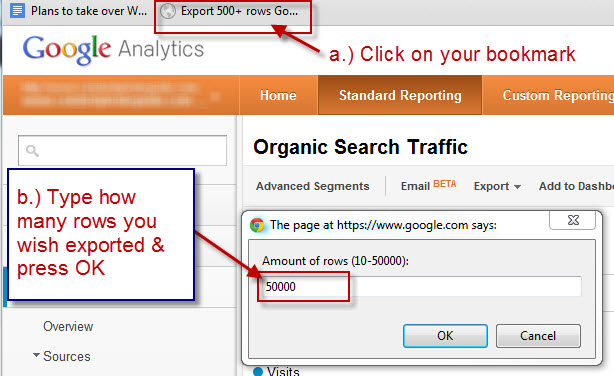
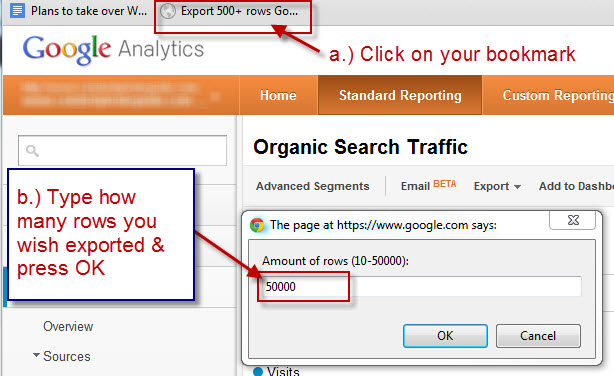
- Navigate to the report you wish to export and select the appropriate date range;
- Click on your bookmark, a window will appear;
- Type how many rows you wish exported;
- Click OK and in a few moments you will have a CSV exported.
Notes:
This has been tested on a PC using IE9, Chrome 19 & Firefox 10 – No guarantees



Debbie Mahler
August 22, 2012 11:37 pmThis isn’t working! Did Google change something? I can’t get any more than 2007 rows of data out of them. When I use your code, I get “service not available”
Sumobaby
August 24, 2012 4:58 pmMaybe the service was down when you tried it. I don’t have any problems extracting “Top Conversion paths”. Which reports exactly are you trying to pull more than 5400 rows of?
Is it possible that you have 2007 rows of data in the date range you’ve selected?
Edward
September 13, 2012 2:35 pmit doesn’t work for me, I tried to get the assisted conversions and it does’t do the job… any alternatives??
Sumobaby
September 25, 2012 12:10 amWhat problems are you facing Edward, when trying to export assisted conversions on a property it exports fine. I would however say that there is little point since there are a handful of groupings.
Please note these methods do not export your current view so if you apply custom filters it wont export that.
We would be interested in hearing what you’re attempting to do in as much details as possible.